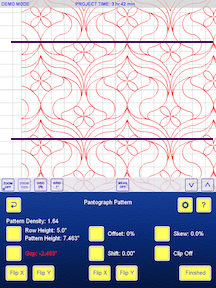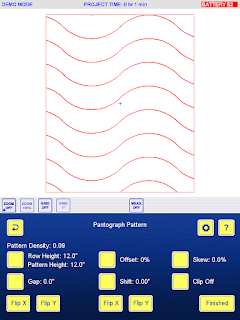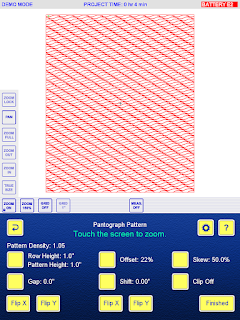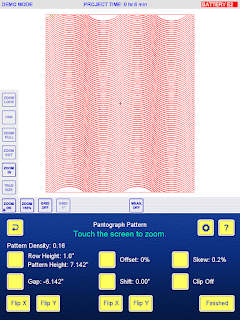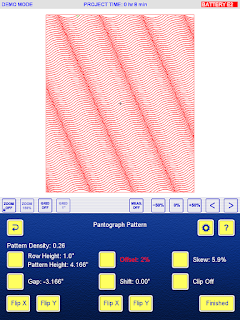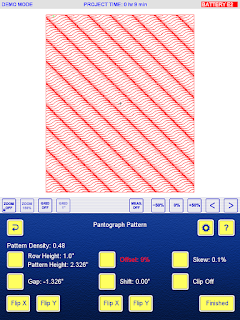There is no need to buy a baptist fan panto - iQ lets you create your own, customising it to suit your needs.
Here are the step by step instructions.
Start at the main menu.
Design/Sew Quilt.
Start new. Answer the pop up questions appropriately to suit you.
Block Pattern. This may seem to be the wrong choice, but you are designing your own pattern now before saving it to use as a panto.
Enter block manually. Since this is design work, the 10" by 10" block will be good. Continue. Finished.
Select the Computer Art Patterns catalog.
Select Baptist Fan, Continue.
Now look at the choices. You are creating a panto. Look at the number of Arcs - you can change that to any number you want. Consider - do you want lots of arcs closely spaced, or fewer arcs so you can make the rows smaller in height? Think about the quilt you'll be working on. I changed from 10 to 5 arcs by touching the minus sign - or you could enter the number using the key pad. Finished.
You now want to save the pattern, so look for save. It's not on this screen so touch Finished.
Save Quilt/Pattern.
Save A Pattern From The Quilt.
Touch the pattern, as instructed. Continue.
Give your pattern a name then save it to the catalog of your choice. I created a new one named Baptist Fan. I'll probably save more versions with different numbers of arcs and at a different size for future use.
Now you can use this saved pattern to create a baptist fan panto on your quilt.
Select pantograph.