How to create your own continuous pearl pattern.
Start at the main menu.
Design/Sew Quilt > Start New (answer any pop up questions appropriately)
Block Pattern > Enter Rectangle Manually.
The block size doesn't matter so just touch Continue > Finished
Open the geometric catalog and select circle (if you have re-organised you pattern catalogs, use search to find circle) > Continue.
Width - use the keypad to enter 1" > Height - use the keypad to enter 1"
(Alternatively you can select Scale and sweep the screen or use the minus sign to reduce the size of the circle to 1")
Touch Grid off. Change the grid size to half an inch by tapping the grid size button until you see half an inch.
Move. Touch the snap off button.
Touch the circle and move it until the S/E point snaps to the grid (it doesn't matter where)
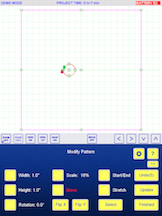
Finished > Add Pattern > Block Pattern > Use current block > select Half Circle from the geometric catalog. (If you have re-organised your patterns, use search to find half circle) > Continue.
Grab the start point of half circle and move it until it snaps to the start point of the circle (Notice mine is huge)
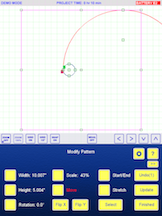
Stretch > touch the start point for the anchor point of the pattern (this one will not move)
Now grab the end point of the half circle and move it until it snaps to the opposite side of the circle.
Zoom in or out as necessary.
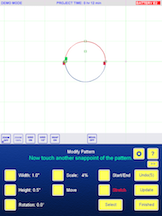
Finished.
Combine Patterns. Touch the circle > continue > touch the half circle - just keep touching where you know the half circle is - you'll know you've touched when the message on the screen changes.
Continue > Finished.
Copy pattern > touch your pattern, which is one continuous pearl > continue.
Flip Y. (Doing this means that the double stitching will happen on alternate sides of each pearl, which I think makes it less noticeable.)
Grab the copy and move it until the S point touches the E point of the original pearl.
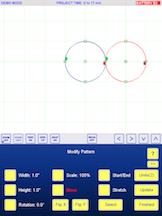
Finished.
Combine patterns > touch the first pearl > continue > touch the second pearl > continue.
Finished > Finished > Save Quilt/Pattern > Save a Pattern from the Quilt > touch the pearls > continue > name your pattern and save it in whichever catalog makes sense to you.
Even though we created this pattern as 1" by 2", it can be scaled up or down to suit your needs.


No comments:
Post a Comment